How Do I Stop Pop Up Ads on Android Phone: 5 Ways to Solve
By Carrie Tsai, Last Updated: December 10, 2020HOW TO
"Every time I scroll through an interesting online article on my Android, lots of pop up ads fly around the screen abruptly which totally block my view and ruin my online experience. How do I stop them from appearing on my Android phone?"
You're not alone since this question has been being asked all the time. Today, pop up ads are appearing more sufficiently all over the web and much worse on something such as a small mobile device screen. And indeed, few things are more irritating than suddenly having a pesty pop up ad flutter around the screen and cover the areas on the website you're reading as you're surfing on your Android phone.
When you're doing some important or pressing work on your Android phone, intrusive pop up ads can be so irritating that it might drive you to punch them or even close the site or the browser altogether just to make them disappear. And if the screen of your Android phone is very small, closing the pop up ads can be a nightmare.
However, don't worry. There are some simple ways by which you can set yourself free from those aggravating pop-up monsters. This article will continue to teach you how to stop pop up ads dead in their tracks on your Android phone by providing you with 5 easy and simple solutions. Keep exploring without any delay.
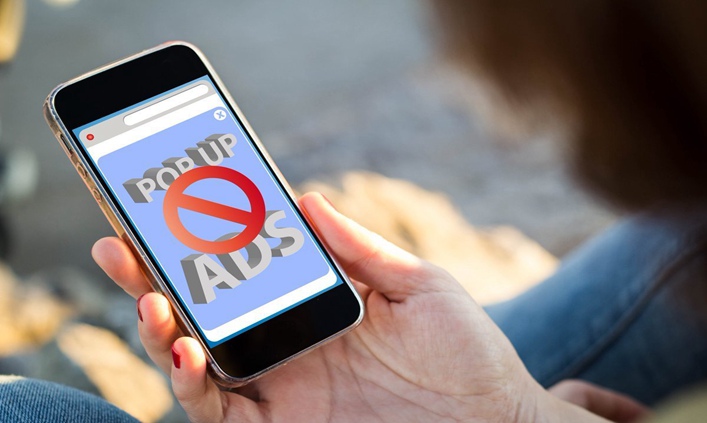
You May Also Like:
The Secrets of Android Update and How to Upgrade Android Phone
How to Transfer Files from iPad to Android? 5 Ways to Solve
Auto Brightness Control: Could It Improve Experience For Users
How to Avoid OLED Display Burn-in on Your Phone
Why iOS with Less RAM Perform Better than Android Devices?
Why Are You Getting Pop Up Ads on Your Android Phone
Pop up ads are a type of internet publicity attracting web traffic which are usually generated inside a new web browser window with the help of JavaScript or Adobe Flash or even appear on the home screen or inside apps. They frequently tend to be standalone websites, sponsored webpages, online games or some other forms of interaction.
As their click-through rates are greater than the vast majority of other forms of online advertising, pop up ads tend to be much more highly-visible and efficient in enticing online users, making them amongst the most common web advertising strategies.
In other words, pop up ads are much more profitable for marketers since the return on investment for them is large. If they are used properly with the webpage, they have the capability to have a permanent impact on audiences, pushing better branding.
Hence, today, pop up ads are pushed very commonly on the screen of the desktop and even the screen of the small-display mobile handheld devices especially smartphones. When it comes to Android, it indeed grants webs and apps developers much access to deceptive ads serving permission which can generate profit for developers at the expense of free content.
This is the major reason why you always see pop up ads fly around the screen on your Android phone. Generally, the pop up ads can appear on your Android phone when you're browsing the Internet using a web browser, running some apps which are serving along with ads or Malware which generally contains a lot of pop-up ads.
Based on different sources, different measures should be taken in order to block pop up ads you're forced to see on your Android phone more efficiently.
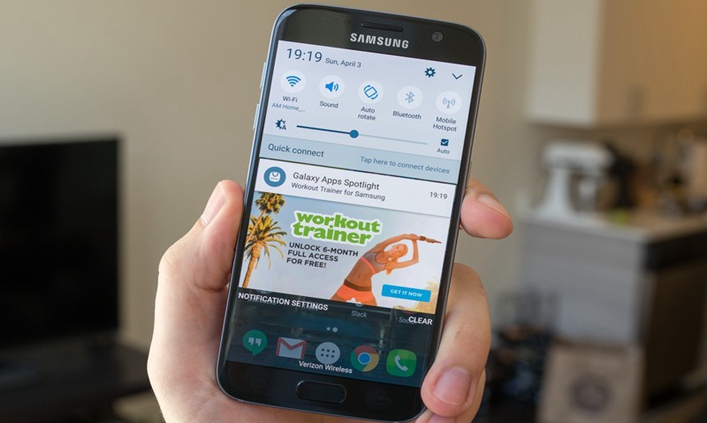
How to Stop Pop Up Ads on Stock Android Browser
If you don't download and use any other web browser but only use the stock Android Internet browser which comes pre-installed with your Android phone, to block the pop up ads nagging you while you're using the stock browser, follow these simple steps:
Step 1: Open the stock Android web browser (a blue globe icon) on your Android phone.
Step 2: Tap on the three vertical dots icon at the top right corner of your stock browser window. Then the browser menu will drop down.
Step 3: On the drop-down menu, select "Settings"to go the Settings.
Step 4: On Settings, go to "Advanced".
Step 5: On Advanced Settings interface, find the "Block pop-ups/Pop-up blocker" option and enable it by toggle on the slider across from it.
After that, you'll be able to stop pop up ads on your Android phone when you're browsing the Internet by using the stock Android browser.
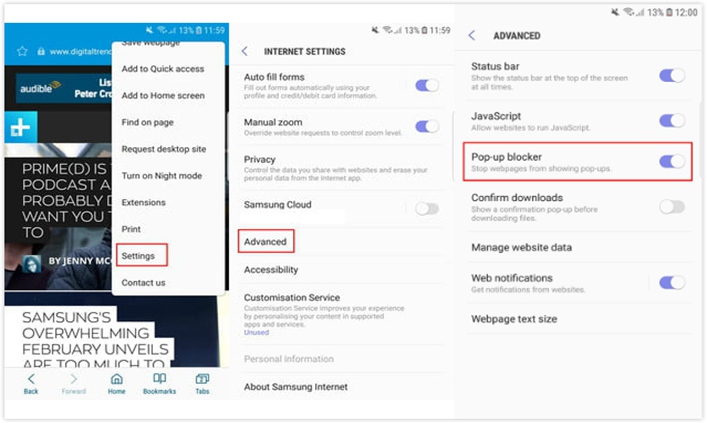
How to Stop Pop Up Ads on Android Phone with Google Chrome
Google Chrome, as a fast, secure and free web browser built for modern web, is one of the most popular cross-platform browsers and the best of the best browsers among Android users today. It possesses a lot of built-in features and options which can help remove unwanted deceptive links and stop redirects to malicious websites.
If you're using Chrome on your Android phone, you can take advantage of the browser's built-in options for easily blocking pop up ads from appearing on your Android phone while browsing the Internet. Now having said that, let's go through the instruction below to learn how to stop pop up ads dead in their tracks on your Android phone:
Step 1. Open up Chrome
The very first step of blocking pop up ads on your Android phone is to start by opening up Chrome.
Step 2. Open the App Menu
The next step is to head over to the app menu by tapping More which is the three vertical dots at the top right of the screen.
Step 3. Go to Settings > Site Settings
Now on the app menu page, go to "Settings". Then from the pop-up Settings window, scroll down a bit and select "Site Settings" in the Advanced category.
Step 4. Disable Pop Up Ads
On the Site Settings menu, there are two options related to pop up ads including "Pop-ups and redirects" and "Ads". You should start with Pop-ups and redirects option whose disabling can block sites from indicating pop-ups and redirects. To disable it, click the option and switch off the toggle.
Then go back and choose "Ads" to toggle off the Ads option. This step is also worth doing as it can block ads on sites that show intrusive or deceptive ads.
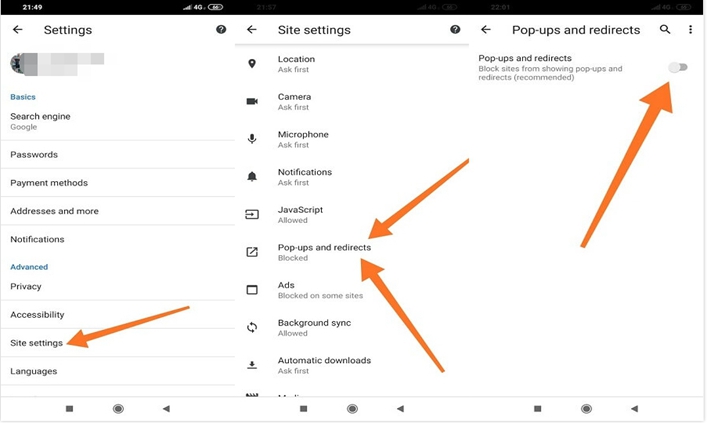
Note:
You might think about switching up your browsing style a little or choosing to use a different Android browser such as Firefox and Opera while blocking pop up ads. Whatever the reason, for most Android browsers, they offer a similar option for stopping pop up ads on Android phones. Hence, for blocking pop-ups while using another browser, you can still follow the Chrome guide above.
There you go! Now when you're browsing the web on your Android phone, you should have stopped pop up ads on your Android and should be free of irritating pop-ups as most of them have been already automatically blocked.
Using Data Saver on Chrome to Block Pop Up Ads on Android
In addition to the above way, there is also another method by which you're able to block pop up ads and redirects on your Android phone on Chrome - enable the Chrome's Data Saver mode.
Data Saver is a mode on Google Chrome which is designed to reduce the the amount of data downloads and usage that need to access websites by Google Servers to compress the web pages visited before the actual downloading occurs.
Hence, enabling this mode can be very helpful in eliminating certain irrelevant attributes from sites, which can protect you from malwave and harmful downloads as well as blocking pop up ads especially nasty data-hogging ads from appearing on your Android. Now with no delay, follow the instruction below to enable Data Saver on Chrome:
Step 1. Open the Chrome app on your Android phone.
Step 2. Open the browser menu by clicking on the three-dot icon at the top right.
Step 3. Go to Settings > Advanced.
Step 4. Now on the Advanced menu, scroll through to "Data Saver" and tap on it. Then toggle on the slider at the top right corner to enable the Data Saver mode.
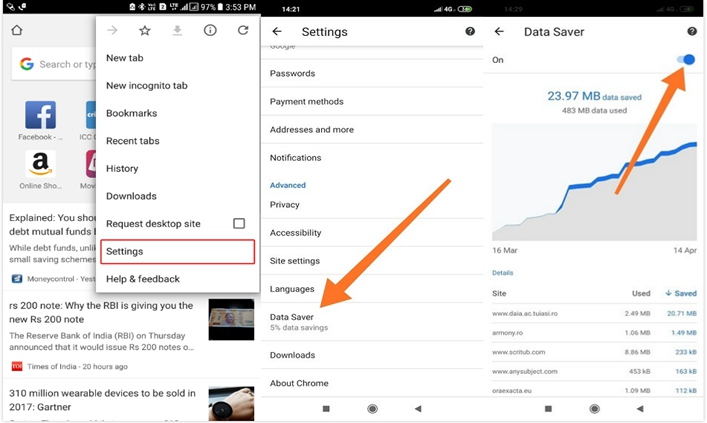
How to Stop Pop Up Ads on Android Phone with Third-party Ad-blocking Apps
While most of the pop up ads on your Android phone can be blocked from the websites you visit, for those which come from the apps you use, they still cannot be stopped while turning off the pop-ups setting on the web browser. Also, you may use a web browser which doesn't come with any built-in pop-up blocker or setting.
Under these circumstances, you should use a third-party ad-blocking app which can not only help you stay out of pop-up ads throughout your favorite browser but also let you stop pesty pop up ads from the apps you're running.
Ad-blocking app is a kind of ad blocker which not only helps you protect your privacy and manage apps on your mobile device but also shields you from any tracking or phishing attempts.
For Android ad blockers, as Google makes most of its revenue via ads, it wants no ad blockers on its official platform, making ad blockers unavailable in Google Play Store. However, since Android is a platform of possibilities, you can still potentially get ad blockers from third-party app stores. AdBlock Plus, AdGuard, AdAway, Block This and Disconnect Premium VPN is the top best Android ad blockers. You can choose the one that works best for you.
Note:
Be cautious when downloading apps from third-party sources as they can be a little bit risky.
Here we use AdGuard as a typical example to show you how to easily block pop up ads on your Android phone by using third-party ad-blocking app:
Step 1. Download the apk of AdGuard from the developers' website. Then install it. (Downloading the apk can make the app work with your own Android browser)
Step 2. Open the app after it's installed.
Step 3. On the main interface, toggle on the slider to switch on protection against pop up ads.
Note:
This app requires no root of your Android phone.
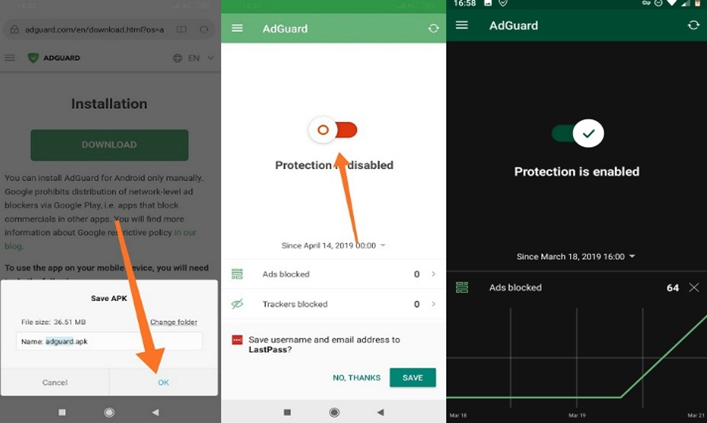
How to Stop Pop Up Ads on Android By Removing Rogue Apps
As mentioned earlier, you may get full-screen pop up ads out of nowhere because some rogue apps exploit the special Android permission to push ads on your Android phone screen. You can actually remove this type of pop-ups by using a third-party ad-blocking app.
However, if you don't like to download any third party app, you can also stop seeing these pop up ads on your Android phone by uninstalling or disabling the notifications of the recently installed or activated apps which are the culprit of pop up ads. Let's see how to do this:
Step 1: Move on to the Play Store on your Android phone.
Step 2: Tap on the three-bar icon at the top left and then select "My apps & games".
Step 3: On the My apps and games page, go to the Installed tab. From the menu, tap on the sort mode icon and select Last used. Then the page will show the results of the recently-used apps. The apps which are the culprit of pushing pop up ads will be among the first few ones.
Step 4. Once you've identified the culprit apps, you should choose to either uninstall them or disable their notifications. To uninstall them, just find the apps on the Play Store and then click "Uninstall".
But to turn off their notifications, you need to go back to Settings > Apps/Installed Apps/Application Manager. Then from the menu, find the apps and go to Notifications to turn off the toggle to disable the notifications.
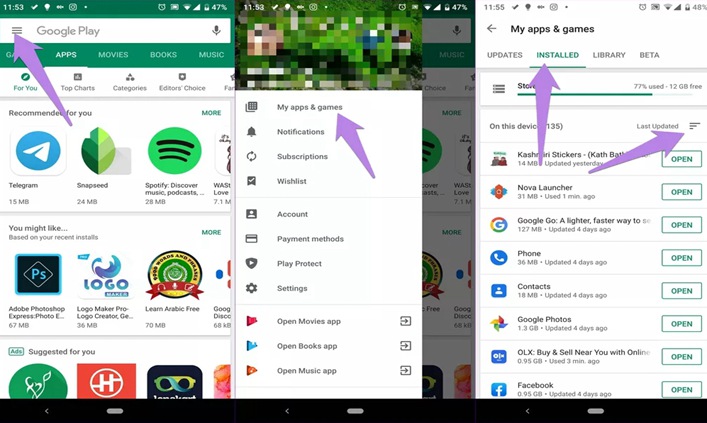
How to Stop Pop Up Ads on Android Phone by Removing Malware
If you've tried all the above solutions but still see lots of annoying pop up ads flying around the screen on your Android phone, then some malicious software may be installed automatically on your phone.
Malicious software, also called as Malware, is apps containing a lot of pop up ads which copy legitimate apps in order to deceive you into downloading them. Once they are downloaded and run in the background on your Android phone, they always push a great number of pop up ads on your phone and can put great pressure on your phone, slowing down the phone operation speed and making your phone overheat.
You May Also Read:
How Do You Cool Down an Overheated Phone?
However, there are still many ways that work to remove them to block pop up ads on your Android phone. You can choose to use an anti-virus app to solve them. But if you don't want to download any apps, you can still remove them from your phone on your own:
Note:
Before the removing, make sure you restart your phone in Safe Mode or Airplane mode which can help you find out if an app is causing an issue and remove it safely.
Step 1. Go to Settings > Security. Then tap on "Device admin apps".
Step 2. From the Device admin apps section, disable the administrator privileges for the malicious applications.
Step 3. After detecting the malicious apps, you need to remove them from your Android. To uninstall them, go back to Settings > Apps. Then from the menu, find the malicious apps and tap on them to uninstall them.
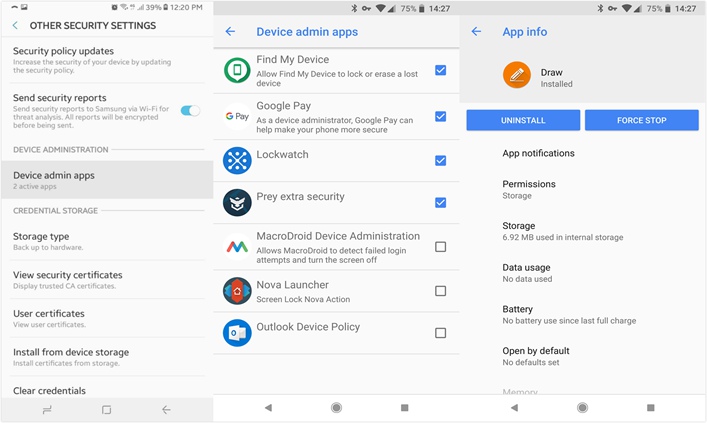
Final Words
So that is all about the solutions on how to stop pop up ads on Android phone. As is mentioned above, usually, pop up ads appearing on the Android phone screen can be pushed by a browser, a rogue app or even malicious software. And they can be greatly irritating. But now, after reading this article, you can easily block pop up ads on your Android phone and enjoy a more pleasant screen experience.




